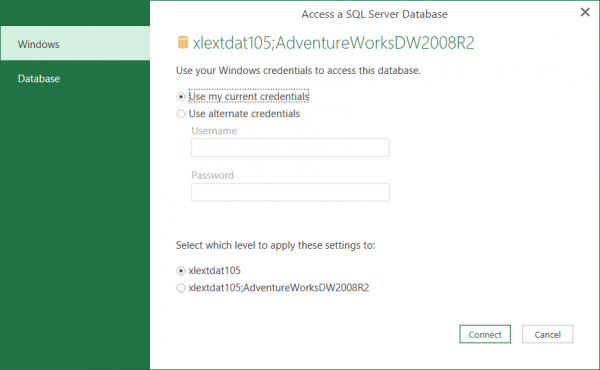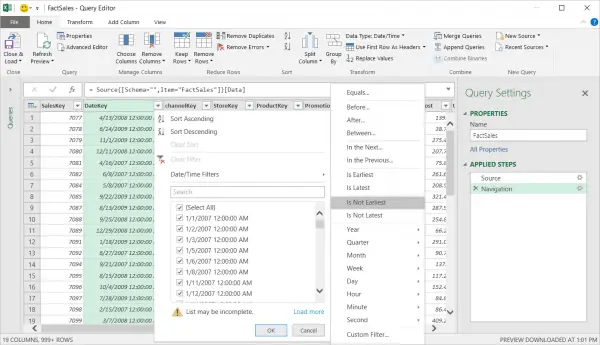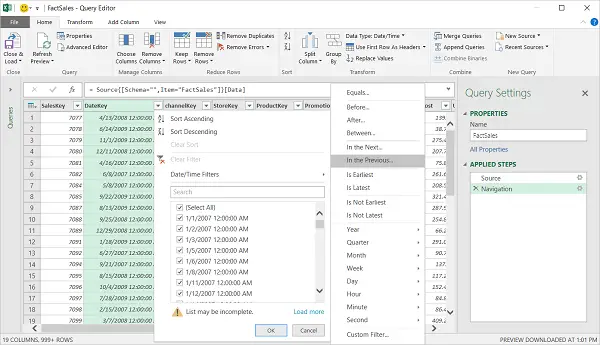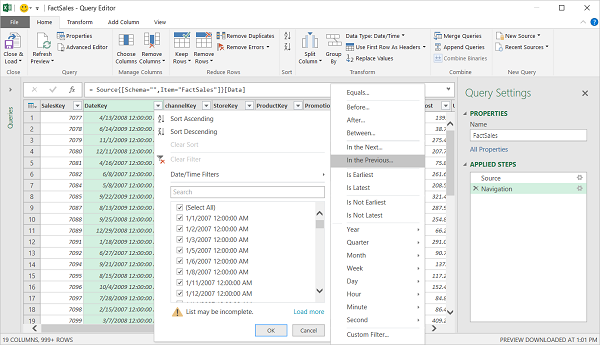Moreover, the addition of the Power Query tools as an integral part of Excel within the Get & Transform group of the Data ribbon tab not only extends the ability to process more data but cope with the excess burden. The Get & Transform in Excel and the Power Query add-in includes some new or improved Data Transformation features, as well.
Get and Transform feature in Microsoft Excel
Option to set credentials at the server level
What was missing earlier to some extent has been compensated with the update. Users now have the discretion to set the scope for their credentials when prompted for Database credentials. This functionality is provided in the form a radio button option at the bottom of the Credentials dialog.
Copy and paste queries between Power BI Desktop and Excel
Excel users often try all sorts of permutations and combinations when it comes to using Excel for daily activities, alongside Power BI Desktop for dashboard and sharing scenarios. Earlier, the ability to copy and paste queries between different Excel workbooks was enabled. Now, the new update makes it seamless for users to copy and paste their queries between Excel and Power BI Desktop. Users can right-click a query or a query group in the Queries task pane in Excel workbook to copy those queries. Once copied, the queries can be pasted into the Queries task pane in Query Editor for Power BI Desktop.
Filter by “not earliest/latest date.”
Excel now features a new Date/Time columns filter option in the Query Editor. The tool allows users to filter by dates that are not the earliest within the current column.
Filter by “is in previous N minutes/hours/seconds.”
Another new Date/Time filter offers users the ability to filter out values that are within the previous N minutes/hours/seconds. This can be accessed from the ‘In the Previous… option’ visible under the Filter menu for Date/Time columns. There are more additions, you can find a complete list here.