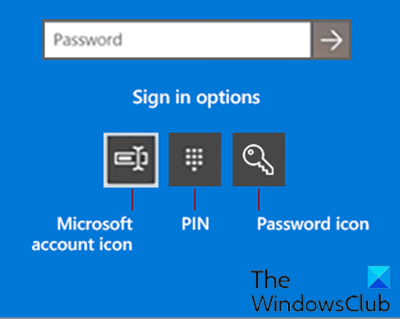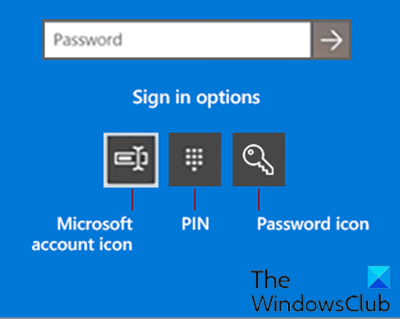When trying to change or add a PIN login in Windows 11/10, you may encounter issues such as:
Error Message Something went wrong (code: 0x8009002d), Restart your device to see if that fixes the problem when trying to sign-in using Pin.Error Message Something went wrong. Try again later when trying to add/modify PIN.Unable to configure Windows Hello because of PIN related issues.Clicking on the Add PIN option does nothing.PIN incorrect error even as you verify that the correct PIN was entered.Add PIN option does not show under Sign-In options.
Usually, when this happens, it’s caused by the NGC folder (see path below) getting corrupted.
Unable to add or use PIN sign-in option
If you’re faced with this issue, emptying the NGC folder and resetting the ACLs (Access Control Lists) on the NGC folder should fix these issues. You can perform this task by simply running a batch file. Here’s how: You must be signed in as an administrator to perform this task. Note: This action will remove the PIN from all user accounts on the computer.
Press Windows key + R to invoke the Run dialog.In the Run dialog box, type notepad and hit Enter to open Notepad.Copy and paste the syntax below into the text editor.
Save the file with a name and append the .bat file extension – eg; Reset_NGC_Folder.bat and on the Save as type box select All Files.Run the batch file with admin privilege by right-clicking the saved file and select Run as Administrator from the context menu.Once the command executes, restart your PC.
Users can now be able to add a PIN to their account if wanted and sign in to Windows 11/10 using the PIN. Do remember to create a system restore point first. Related post: Something happened and your PIN isn’t available.