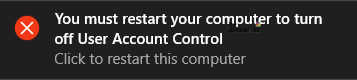The UAC or User Account Control is an in-built security feature of Windows that prevents the opening of some apps and stops them from making changes unless approved by you. There are four different types of security levels, and they work according to your requirements. The fourth option is Never notify me, and as it says, you won’t get any notification when a program tries to install software or makes any change to your computer. Although it is not recommended to use this option at all, you might need it due to some special reasons. You can open the User Account Control Settings window, and change it accordingly. Windows should save the change immediately without restarting your computer – whether you are upgrading or downgrading the security level. But if your system continuously shows the message as mentioned earlier, and it does not save the change, read on.
You must restart your computer to turn off User Account Control
To fix You must restart your computer to turn off User Account Control error, follow these steps- Before getting started, you should backup Registry files or create a System Restore point. Now, open the Registry Editor on your Windows computer. You can search for it in the Taskbar search box, or you can press Win+R, type regedit, and hit the Enter button. Navigate to the following path- In the System folder, you can find a registry key called EnableLUA. If it doesn’t exist here, you have to create it. For that, right-click on the space, select New > DWORD (32-bit) Value and name it as EnableLUA.
Now, double-click on this registry key, and set the Value data as 1. After that, restart your computer and try to make the change again. You should not get any issue this time. Follow this tutorial if you are unable to change User Account Control settings on Windows.